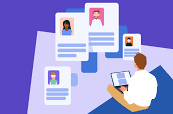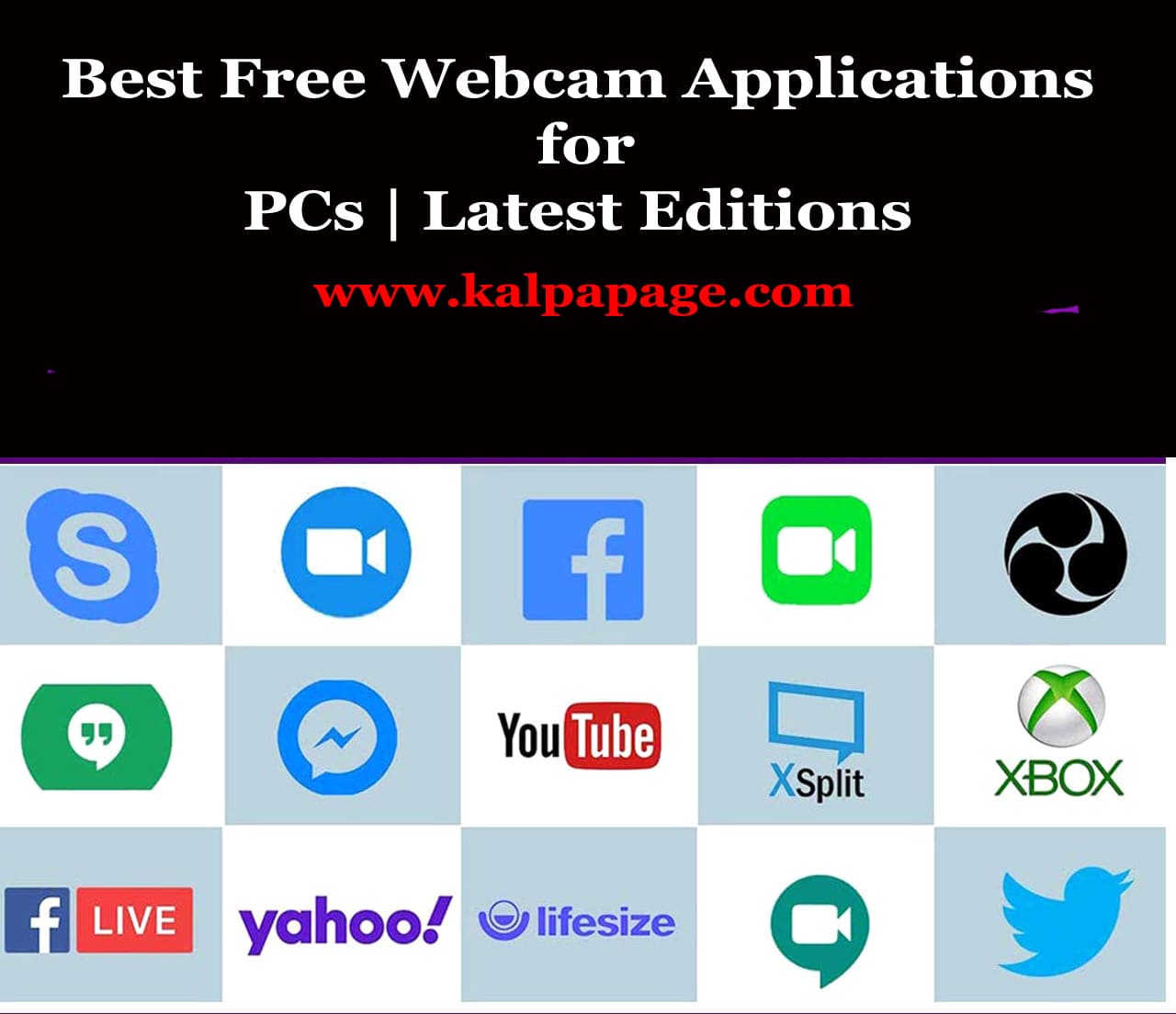How to fix AnyDesk not working on Windows 11/10
How to fix AnyDesk not working on Windows 11/10
How to fix AnyDesk not working on Windows 11/10
AnyDesk is a popular remote desktop software that allows users to access their computers from anywhere in the world. However, users may experience issues with AnyDesk not working on Windows 11/10. This can be frustrating, especially if you rely on AnyDesk for work or personal use. Fortunately, there are several solutions that can help you fix the issue.
In this article, we will explore some of the most common reasons why AnyDesk may not work on Windows 11/10 and provide step-by-step solutions to fix the issue.
Check Your Internet Connection
One of the most common reasons why AnyDesk may not work on Windows 11/10 is due to internet connectivity issues. Make sure that your internet connection is stable and fast enough to support remote desktop connections. If you have a slow or unstable internet connection, you may experience lag, freezing, or disconnection issues while using AnyDesk.
To test your internet connection, try running a speed test using a website like speedtest.net. If your internet speed is slow or unstable, try restarting your router or modem. You can also contact your internet service provider (ISP) to see if there are any known issues in your area.
Update AnyDesk to the Latest Version
Another common reason why AnyDesk may not work on Windows 11/10 is due to outdated software. Make sure that you have the latest version of AnyDesk installed on your computer. You can check for updates by clicking on the “Menu” button in the AnyDesk window and selecting “Settings.” Then, click on the “Updates” tab and check if there are any available updates.
If there are updates available, download and install them. This should fix any compatibility issues that you may be experiencing.
Disable Antivirus Software
Antivirus software can sometimes interfere with AnyDesk, causing connection issues. Try disabling your antivirus software temporarily and see if this fixes the issue. To do this, right-click on the antivirus icon in the system tray and select “Disable” or “Turn Off.” Then, try using AnyDesk again and see if the issue is resolved.
If disabling your antivirus software fixes the issue, you may want to add AnyDesk to the list of exceptions in your antivirus software. This will allow AnyDesk to run without interference from the antivirus software.
Check AnyDesk Settings
AnyDesk has several settings that can affect its performance on Windows 11/10. Make sure that the settings are configured correctly by following these steps:
Click on the “Menu” button in the AnyDesk window and select “Settings.”
Click on the “Display” tab and make sure that the “Quality” setting is set to “Optimal.”
Click on the “Audio” tab and make sure that the “Audio” setting is set to “Local.”
Click on the “Advanced” tab and make sure that the “UDP” setting is enabled.
Check Firewall Settings
Firewall settings can also affect AnyDesk’s performance on Windows 11/10. Make sure that the necessary ports are open in your firewall settings to allow AnyDesk to connect. The ports that AnyDesk uses are 7070 TCP and 7070 UDP. To open these ports, follow these steps:
Open the Control Panel and click on “System and Security.”
Click on “Windows Defender Firewall” and then click on “Advanced Settings.”
Click on “Inbound Rules” and then click on “New Rule.”
Select “Port” and click “Next.”
Enter “7070” for the port number and select “TCP” and “UDP.” Click “Next.”
Select “Allow the connection” and click “Next.”
Select the appropriate network type and click “Next.”
Give the rule a name and click “Finish.” 0 0 0.
How to fix AnyDesk not working on Windows 11/10
FAQs on How to fix AnyDesk not working on Windows 11/10
How to fix AnyDesk not working on Windows 11/10
Q: What is AnyDesk and why is it not working on my Windows 11/10 computer?
A: AnyDesk is a remote desktop software that allows users to access and control a computer from another device. It may not be working on your Windows 11/10 computer due to several reasons such as outdated software, network connectivity issues, firewall or antivirus restrictions, and more.
Q: How can I fix AnyDesk not working on my Windows 11/10 computer?
A: Here are some troubleshooting steps you can try to fix AnyDesk issues on your Windows 11/10 computer:
Update AnyDesk to the latest version
Check your internet connection and ensure that it is stable
Disable any firewall or antivirus software temporarily and try connecting again
Restart the AnyDesk service from the Task Manager
Check if the remote computer is running AnyDesk and is online
Uninstall and reinstall AnyDesk
Q: What should I do if AnyDesk is not connecting to the remote computer?
A: If AnyDesk is not connecting to the remote computer, try the following:
Ensure that the remote computer is online and running AnyDesk
Check the AnyDesk address and ensure that it is correct
Check if the remote computer is connected to the internet and has a stable connection
Disable any firewall or antivirus software temporarily and try connecting again
Q: Why is AnyDesk showing an “Authentication Error” message?
A: AnyDesk may show an “Authentication Error” message if the password or username is incorrect. Make sure that you are using the correct login credentials to access the remote computer.
Q: How can I troubleshoot AnyDesk audio issues on my Windows 11/10 computer?
A: If you are experiencing audio issues while using AnyDesk on your Windows 11/10 computer, try the following:
Ensure that the audio settings are configured correctly in AnyDesk
Check the audio settings on the remote computer
Restart AnyDesk and check if the issue persists
Restart the audio services on your computer
Q: Can I use AnyDesk on a mobile device?
A: Yes, AnyDesk is available for both Android and iOS devices. You can download the AnyDesk app from Google Play Store or Apple App Store.
Q: Is AnyDesk a free software?
A: AnyDesk offers both free and paid versions. The free version comes with limited features while the paid version offers additional features such as file transfer, remote printing, and more. ***
How to fix AnyDesk not working on Windows 11/10
You May Like:
- How to Get Donations For Poor Children