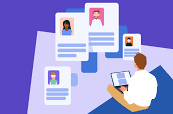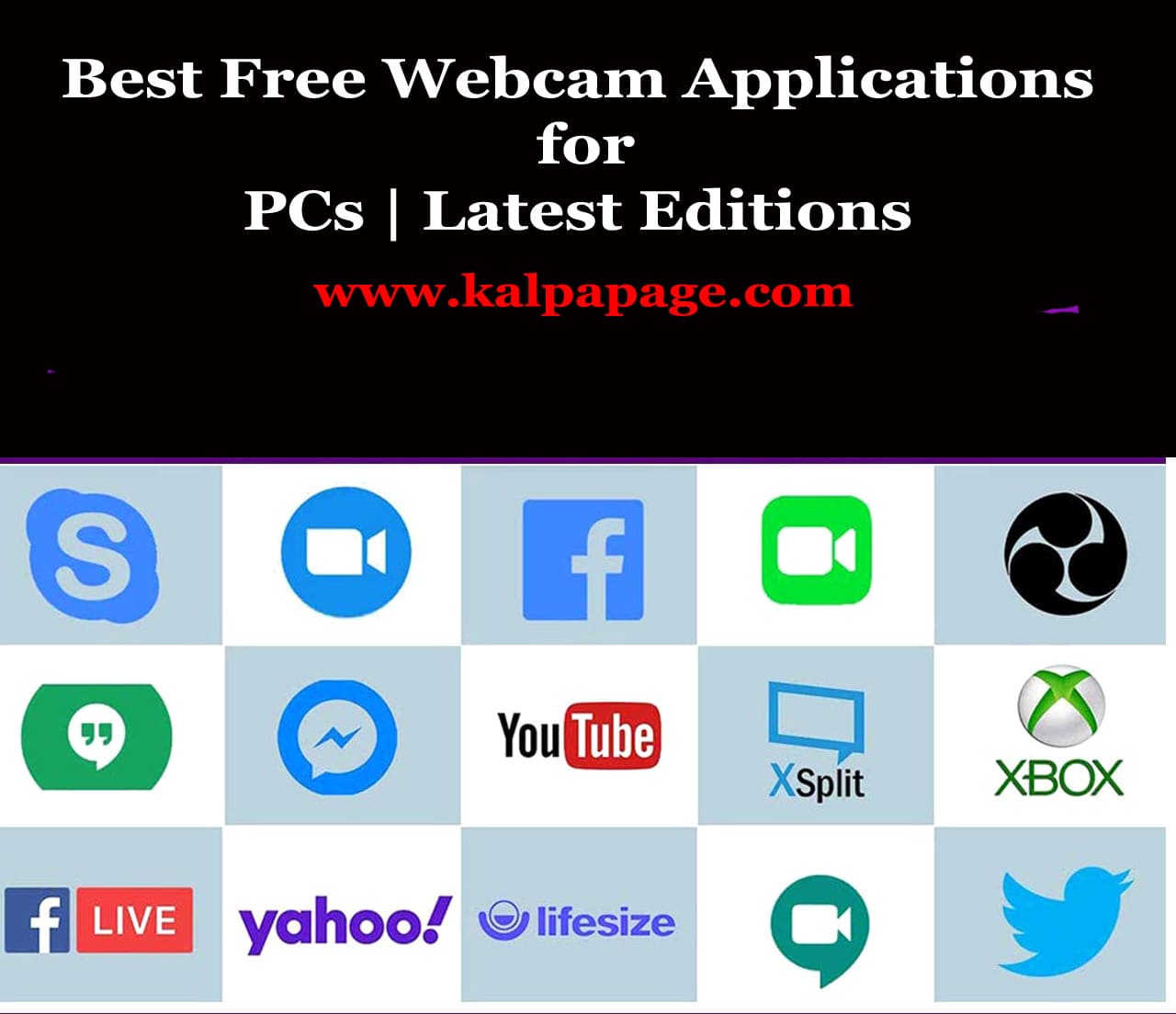How to download driver for Unknown Device in Device Manager
How to download driver for Unknown Device in Device Manager
How to download driver for Unknown Device in Device Manager
Device Manager is an important tool in the Windows operating system that allows you to manage all the devices connected to your computer. It displays a list of all the hardware components installed in your computer, including the drivers associated with them. In some cases, you may encounter an unknown device in Device Manager, which means that Windows was unable to recognize the device and did not install the appropriate driver for it. This can cause the device to malfunction or not work at all. In this article, we will discuss how to download the driver for an unknown device in Device Manager. How to download driver for Unknown Device in Device Manager
Step 1: Identify the Unknown Device
The first step in downloading the driver for an unknown device is to identify the device. In Device Manager, the unknown device will be displayed with a yellow exclamation mark next to it. To identify the device, right-click on it and select Properties. In the Properties window, click on the Details tab and select Hardware Ids from the drop-down menu. You will see a list of codes that represent the device. Copy these codes to your clipboard. How to download driver for Unknown Device in Device Manager
Step 2: Use the Hardware Ids to Search for the Driver
Once you have identified the hardware ids of the unknown device, you can use them to search for the driver online. There are several ways to do this:
Method 1: Search for the Driver on the Manufacturer’s Website
The first place to look for a driver is on the manufacturer’s website. Go to the website of the device manufacturer and search for the drivers for your device using the hardware ids. You can usually find the drivers under the Support or Downloads section of the website. Download the appropriate driver for your operating system and install it.
Method 2: Use Windows Update
Windows Update may also have the appropriate driver for the unknown device. To check for updates, go to Settings > Update & Security > Windows Update and click on Check for updates. If an update is available, it may include the driver for the unknown device. Install the update and restart your computer.
Method 3: Use a Driver Update Tool
If you are unable to find the driver using the above methods, you can use a driver update tool to search for and install the appropriate driver. There are several free and paid tools available online, such as Driver Booster, Driver Easy, and SlimDrivers. These tools will scan your computer for missing or outdated drivers and download and install the latest drivers for your devices. How to download driver for Unknown Device in Device Manager
Step 3: Install the Driver
Once you have downloaded the appropriate driver for the unknown device, you can install it by following these steps:
Double-click on the downloaded driver file to extract it.
Follow the on-screen instructions to install the driver.
Restart your computer.
Once your computer has restarted, check Device Manager again to see if the unknown device has been identified and the driver has been installed. How to download driver for Unknown Device in Device Manager
Conclusion
In conclusion, downloading the driver for an unknown device in Device Manager is a relatively simple process. The key is to first identify the hardware ids of the device and then search for the appropriate driver online. If you are unable to find the driver using the manufacturer’s website or Windows Update, you can use a driver update tool to search for and install the driver. With the right driver installed, your device should function properly and you should no longer see the yellow exclamation mark in Device Manager. 0 0 0.
How to download driver for Unknown Device in Device Manager
How to download driver for Unknown Device in Device Manager
FAQs on How to download driver for Unknown Device in Device Manager
Sure, here are some FAQs on how to download drivers for unknown devices in Device Manager:
Q: What is Device Manager?
A: Device Manager is a Windows tool that allows users to manage the hardware devices connected to their computer. It displays a list of all the devices installed on the system, including those that are not functioning properly.
Q: What is an unknown device in Device Manager?
A: An unknown device in Device Manager is a hardware device that is not recognized by the operating system. It is typically represented by a yellow question mark or exclamation mark icon.
Q: How can I download drivers for an unknown device in Device Manager?
A: To download drivers for an unknown device in Device Manager, you can follow these steps:
Right-click on the unknown device and select “Properties”.
Click on the “Details” tab and select “Hardware IDs” from the drop-down menu.
Make a note of the values listed under “Hardware IDs”.
Open your web browser and go to the website of the device’s manufacturer.
Look for a “Downloads” or “Support” section on the website.
Search for the drivers using the hardware IDs you noted down earlier.
Download and install the appropriate driver for your device.
Q: What if I don’t know the manufacturer of the device?
A: If you don’t know the manufacturer of the device, you can try using a driver update tool such as DriverEasy, Driver Booster or others, which can scan your system and automatically download and install the latest drivers for your hardware devices.
Q: What if I can’t find the drivers on the manufacturer’s website?
A: If you can’t find the drivers on the manufacturer’s website, you can try searching for them on other driver download websites. However, be cautious of the source of the download and ensure that it’s a reputable website.
Q: What should I do if the downloaded driver doesn’t work?
A: If the downloaded driver doesn’t work, you can try uninstalling it and downloading a different version or contacting the manufacturer’s support team for assistance. You may also need to update your operating system or other related software to resolve any conflicts with the driver. ***
How to download driver for Unknown Device in Device Manager
You May Like:
- How To Play Sound In Headphone And Speaker at The Same Time
- How to Get Donations from NGOs for Poor Children
Additional Searches: