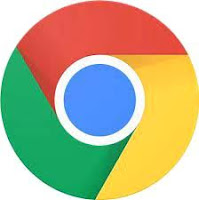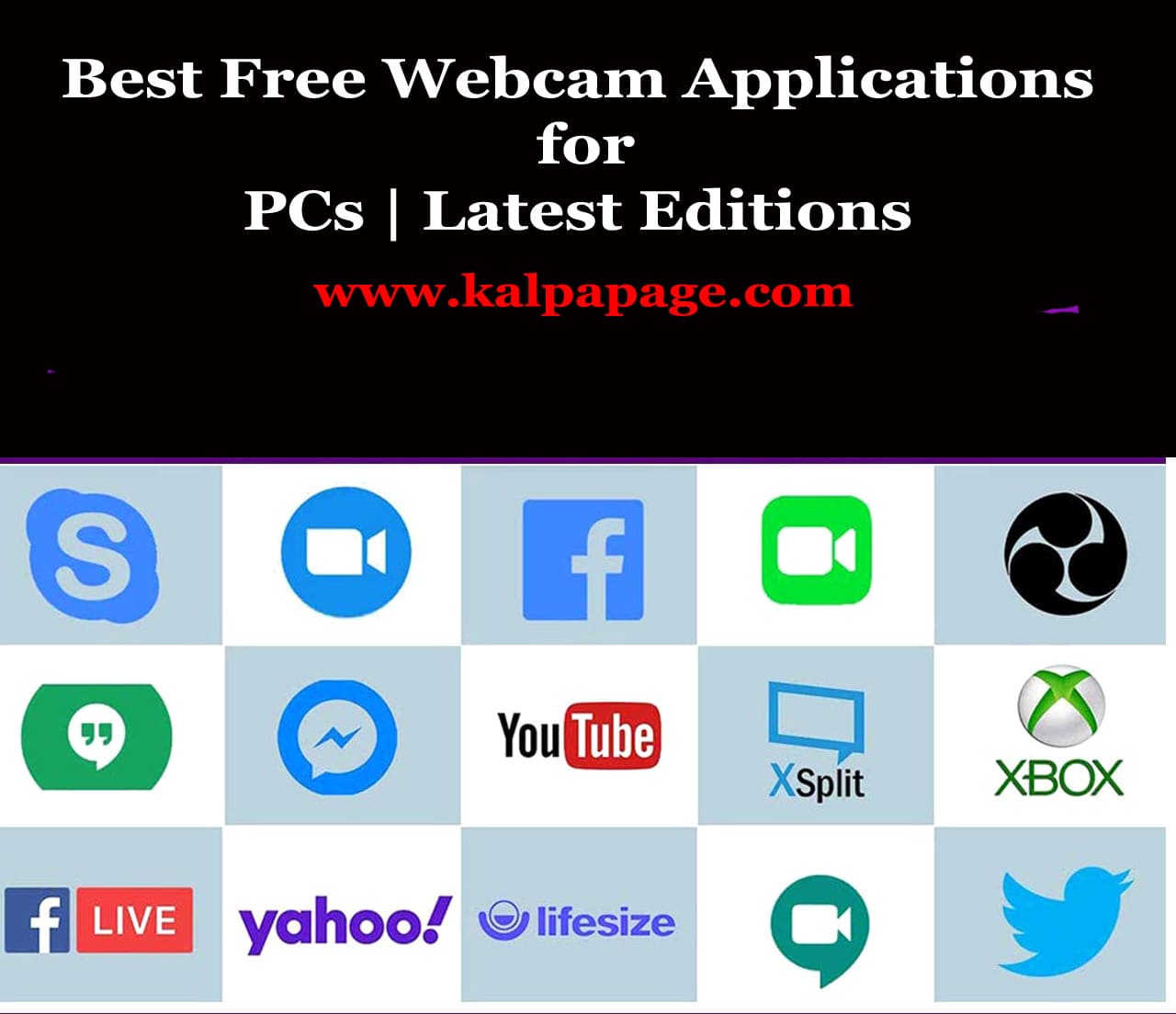WhatsApp Not in the Notifications List on iPhone
WhatsApp Not in the Notifications List on iPhone
WhatsApp Not in the Notifications List on iPhone
WhatsApp is a popular instant messaging application used by millions of people around the world. It is available for both Android and iOS devices and has become an essential tool for communicating with friends, family, and colleagues. However, some iPhone users have reported that WhatsApp is not showing up in the notifications list. This can be frustrating because it means that users do not receive notifications when they receive new messages. In this article, we will explore the reasons why this might happen and what users can do to fix the issue.
Reasons Why WhatsApp is Not in the Notifications List
Notifications are turned off for WhatsApp
The most common reason why WhatsApp is not in the notifications list is that notifications are turned off for the app. To check this, go to Settings > Notifications > WhatsApp and make sure that the toggle switch is turned on. If it is turned off, turn it on, and you should start receiving notifications.
WhatsApp is not updated
If you are using an outdated version of WhatsApp, it may not be compatible with the latest version of iOS, which can cause issues with notifications. To check if you have the latest version of WhatsApp, go to the App Store and look for updates. If there is an update available, download and install it, and this should fix the issue.
WhatsApp is not allowed to send notifications
Another reason why WhatsApp may not be in the notifications list is that the app is not allowed to send notifications. This could be due to a bug in the app or a setting in your device that needs to be adjusted. To check this, go to Settings > Notifications > WhatsApp and make sure that “Allow Notifications” is turned on.
Do Not Disturb mode is turned on
If you have enabled Do Not Disturb mode on your iPhone, this could be the reason why you are not receiving notifications for WhatsApp. This mode silences all notifications, alerts, and calls on your device, except for those from a few pre-selected contacts. To turn off Do Not Disturb mode, go to Settings > Do Not Disturb and turn it off.
WhatsApp notifications are muted
If you have muted WhatsApp notifications, you will not receive any alerts or sounds when you receive new messages. To check this, open WhatsApp, go to the chat screen, and swipe left on the chat you want to unmute. Then, tap on the “More” option and select “Unmute notifications.”
There is a problem with your device
If none of the above solutions work, there may be a problem with your device. This could be due to a software bug or a hardware issue. Try restarting your device or resetting your settings to see if this fixes the problem. If it doesn’t, you may need to contact Apple support for further assistance.
How to Fix WhatsApp Not in Notifications List
If you are experiencing this issue, here are some steps you can take to fix it:
Check your notifications settings
The first thing to do is to check your notifications settings for WhatsApp. Make sure that notifications are turned on, and that the app is allowed to send notifications.
Update WhatsApp
If you are using an outdated version of WhatsApp, update the app to the latest version to ensure that it is compatible with your iOS device.
Turn off Do Not Disturb
If Do Not Disturb mode is turned on, turn it off to allow WhatsApp notifications to come through.
Unmute WhatsApp notifications
If you have muted WhatsApp notifications, unmute them to receive alerts and sounds for new messages.
Restart your iPhone
Sometimes, restarting your iPhone can fix issues with notifications. Hold down the power button until you see the “Slide to power off” option. Swipe to power off your device, then turn it back on after a few seconds. 0 0 0.
WhatsApp Not in the Notifications List on iPhone