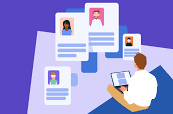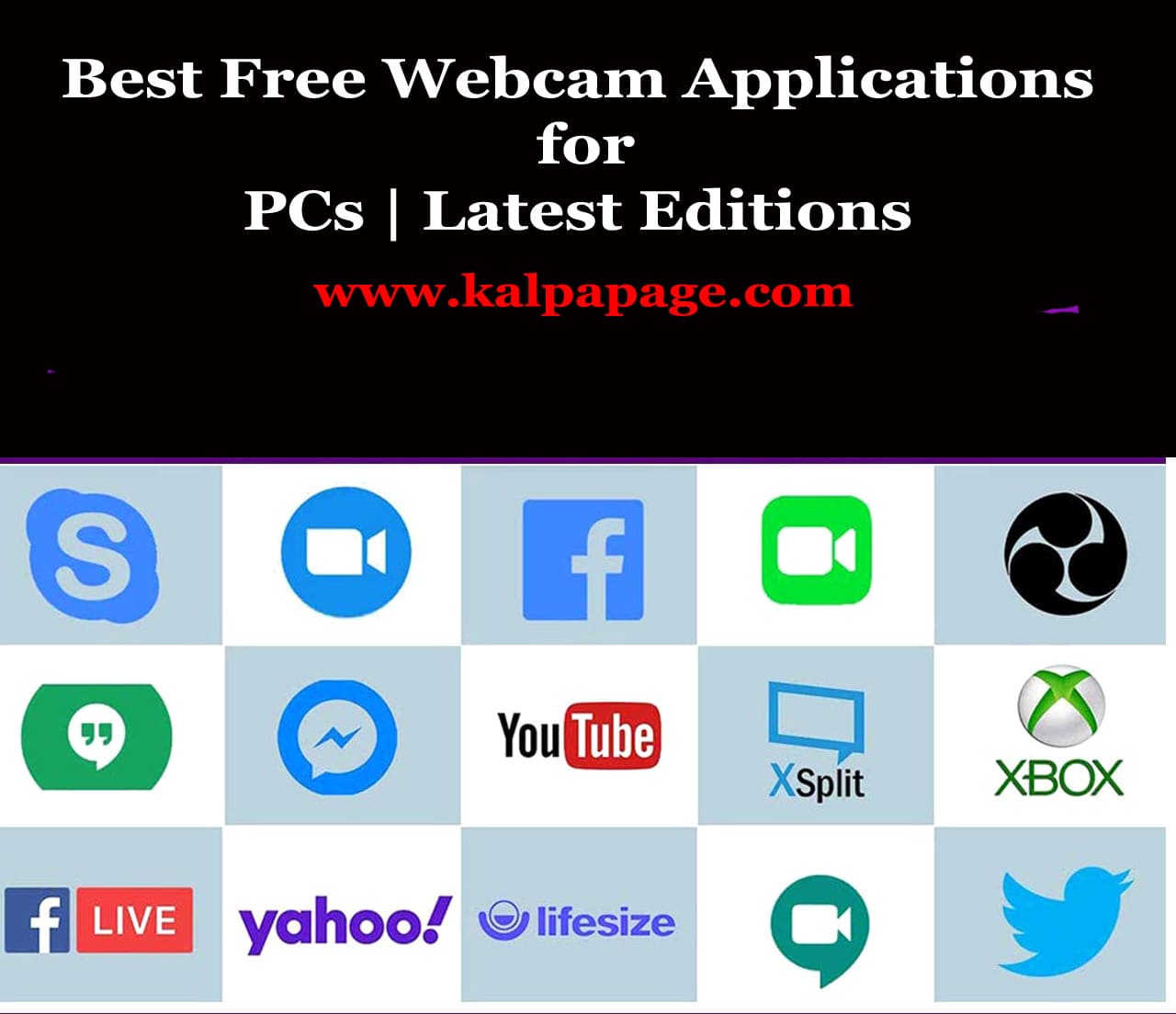Empty TW-*.TMP Folders in System32 Directory in Windows 11 or 10
Empty TW-.TMP Folders in System32 Directory in Windows 11 or 10
Empty TW-*.TMP Folders in System32 Directory in Windows 11 or 10
Introduction:
When it comes to the smooth functioning of a Windows operating system, there are many files and folders that are critical to the system’s stability and performance. One such folder that plays a significant role in maintaining the system’s stability is the System32 folder, located in the Windows directory. Among the various files and folders present in the System32 folder, the TW-*.TMP folders are one of the most commonly encountered.
In this article, we will be discussing what these TW-*.TMP folders are, why they are created, and whether it is safe to delete them or not.
What are TW-*.TMP Folders?
TW-*.TMP folders are temporary folders that are automatically created in the System32 directory of a Windows 11/10 operating system. These folders are usually named as TW- followed by a series of random numbers and alphabets (for example, TW-23tj8.tmp). The contents of these folders may vary, but they usually contain temporary files that are created during software installations or system updates.
Why are TW-*.TMP Folders Created?
TW-*.TMP folders are created by the Windows operating system itself to store temporary files that are required during software installations, system updates, or other similar processes. These temporary files may include setup files, installation files, configuration files, and other files that are required for the proper functioning of the system or software.
When a software installation or system update is initiated, Windows creates temporary folders like TW-*.TMP in the System32 directory to store these temporary files. Once the installation or update process is complete, these temporary folders are usually deleted automatically. However, sometimes these folders may not be deleted automatically, leaving behind empty folders that are of no use.
Is it Safe to Delete TW-*.TMP Folders?
In general, it is safe to delete TW-*.TMP folders that are empty. As mentioned earlier, these folders are usually created for temporary use, and once their purpose is served, they are deleted automatically. However, in some cases, these folders may not be deleted automatically, leaving behind empty folders.
Empty TW-*.TMP folders take up disk space and can clutter up the System32 directory. Therefore, it is safe to delete these empty folders manually to free up disk space and keep the System32 directory organized.
However, it is important to note that some TW-.TMP folders may contain files that are still in use by the system or a running process. In such cases, it is not safe to delete these folders manually as it may cause system instability or even system crashes. Therefore, before deleting any TW-.TMP folder, it is recommended to check whether any files in the folder are in use or not.
How to Delete Empty TW-*.TMP Folders?
To delete empty TW-*.TMP folders, follow these steps:
Open the File Explorer.
Navigate to the System32 directory, which is usually located at C:\Windows\System32.
In the System32 directory, look for any folders that are named as TW-*.TMP.
Check whether these folders contain any files or are empty. If they are empty, they can be safely deleted.
To delete the folder, right-click on it and select the “Delete” option.
If prompted for confirmation, click “Yes” to confirm the deletion.
Conclusion:
TW-*.TMP folders are temporary folders created by the Windows operating system for storing temporary files required during software installations, system updates, or other similar processes. Once their purpose is served, these folders are usually deleted automatically. However, sometimes these folders may not be deleted automatically, leaving behind empty folders that can clutter up the System32 directory.
In general, it is safe to delete empty TW-*.TMP folders manually to free up disk. 0 0 0.
Empty TW-.TMP Folders in System32 Directory in Windows 11 or 10
FAQs on Empty TW-*.TMP Folders in System32 Directory in Windows 11/10
Q: What are TW-.TMP folders in the System32 directory in Windows 11/10?
A: TW-.TMP folders are temporary folders created by the Windows Remote Assistance feature. They are used to store files needed for remote assistance sessions.
Q: Is it safe to delete TW-*.TMP folders in the System32 directory?
A: Yes, it is safe to delete these folders. They are created for temporary use only and can be safely deleted once the remote assistance session is complete.
Q: Can deleting TW-*.TMP folders cause any issues?
A: No, deleting these folders will not cause any issues with your system. They are temporary folders and are not required for the normal operation of your computer.
Q: How do I find TW-.TMP folders in the System32 directory?
A: You can navigate to the System32 directory by going to “C:\Windows\System32” in File Explorer. Once there, you can search for “TW-.TMP” using the search bar in the top right corner of the window.
Q: How do I delete TW-*.TMP folders in the System32 directory?
A: To delete these folders, simply right-click on the folder and select “Delete” from the context menu. You may need administrative privileges to delete these folders.
Q: Can I prevent TW-*.TMP folders from being created in the System32 directory?
A: Yes, you can disable the Remote Assistance feature in Windows to prevent these folders from being created. You can do this by going to “Control Panel” > “System” > “Remote Settings” and then selecting “Don’t allow remote connections to this computer”.
Q: Are TW-*.TMP folders created in other directories besides System32?
A: No, these folders are created specifically in the System32 directory. ***
Empty TW-.TMP Folders in System32 Directory in Windows 11 or 10
You May Like:
- How To Play Sound In Headphone And Speaker at The Same Time
- How to Get Donations from NGOs for Poor Children
Additional Searches: