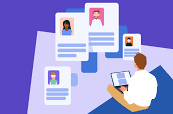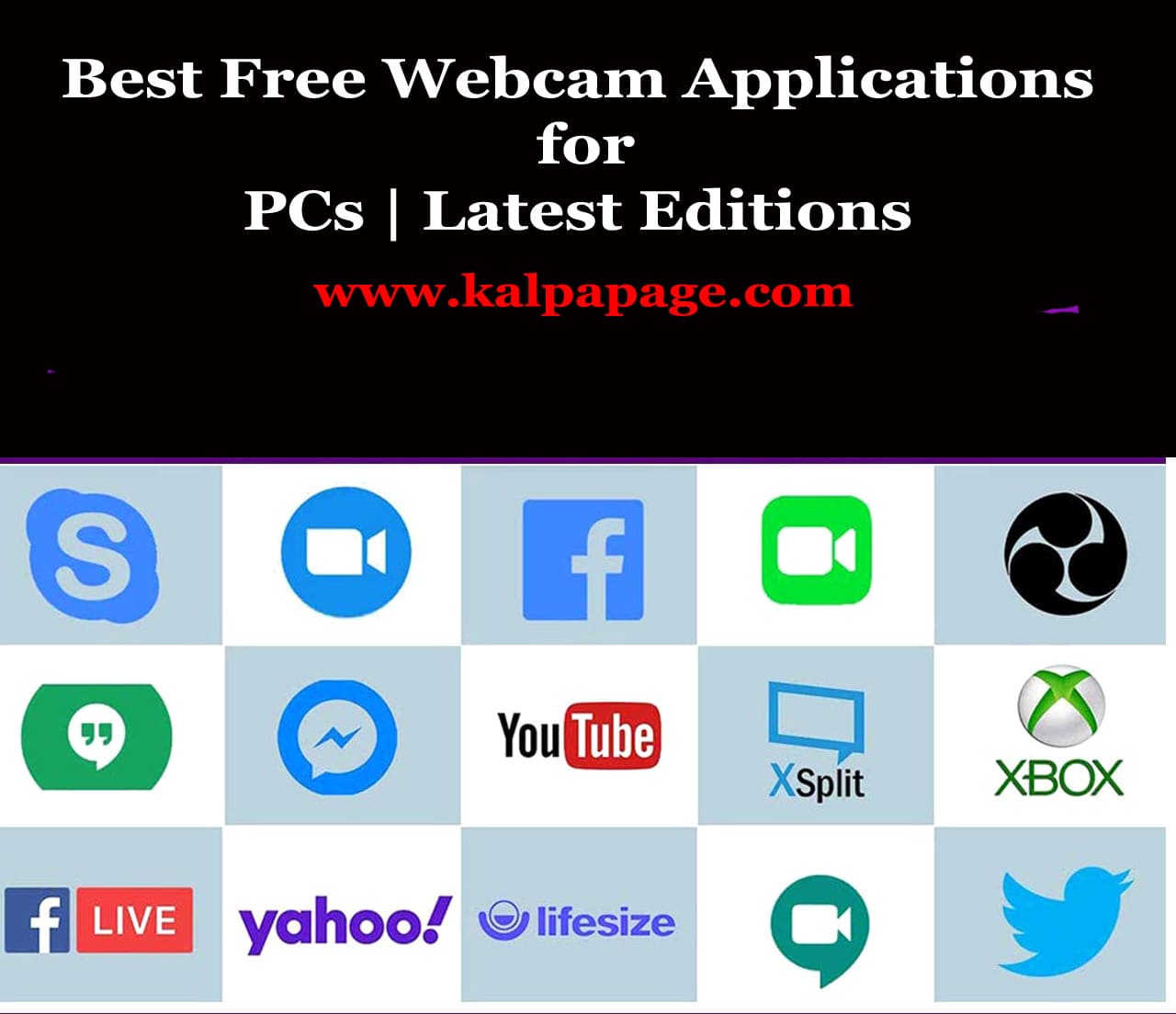Dolby Atmos not working in Windows 11 & 10 Fix
Dolby Atmos not working in Windows 11 & 10 Fix
Dolby Atmos not working in Windows 11 & 10 Fix
Dolby Atmos is a surround sound technology that creates a three-dimensional audio experience for the listener. It has become increasingly popular in recent years, with many Windows 11/10 users opting for this feature on their devices. However, some users have reported that Dolby Atmos is not working on their Windows 11/10 machines. In this article, we will explore the potential reasons for this issue and provide some solutions to help fix it.
Reasons for Dolby Atmos not working in Windows 11/10
Outdated Drivers: One of the main reasons why Dolby Atmos may not work in Windows 11/10 is outdated or missing drivers. This can be due to several reasons, including a recent Windows update or failure to update drivers.
Incompatible Hardware: Dolby Atmos requires specific hardware components to function correctly, and if your device does not have these components, you may experience problems.
Audio Settings: If the audio settings are not configured correctly, Dolby Atmos may not work on your device.
Software Conflict: Sometimes, other audio-related software or settings can interfere with Dolby Atmos, causing it to stop working.
Fixes for Dolby Atmos not working in Windows 11/10:
Update Drivers: The first step in fixing any audio-related issue in Windows 11/10 is to ensure that your drivers are up to date. You can do this by visiting the device manufacturer’s website and downloading the latest drivers for your device.
Check Compatibility: If you have recently upgraded your device or made any hardware changes, you may want to check if your device is compatible with Dolby Atmos. You can do this by checking the manufacturer’s website or consulting a professional.
Adjust Audio Settings: If the audio settings on your device are not configured correctly, you may need to adjust them to enable Dolby Atmos. To do this, right-click on the audio icon in the taskbar, select “Spatial Sound,” and choose “Dolby Atmos.”
Disable Other Audio-Related Software: If you have other audio-related software installed on your device, it may conflict with Dolby Atmos. To fix this, disable or uninstall any software that may interfere with Dolby Atmos.
Restart Audio Services: If none of the above solutions work, you can try restarting the audio services on your device. To do this, press “Windows + R,” type “services.msc,” and hit “Enter.” Scroll down to “Windows Audio,” right-click, and select “Restart.”
Reinstall Dolby Atmos: If all else fails, you can try reinstalling Dolby Atmos on your device. To do this, go to “Settings,” select “Apps,” and locate “Dolby Atmos.” Click on it, select “Uninstall,” and then reinstall it from the Microsoft Store.
In conclusion, Dolby Atmos is a fantastic technology that can enhance your audio experience on Windows 11/10 devices. However, if you experience issues with Dolby Atmos not working, you can use the above solutions to fix them. Always ensure that your drivers are up to date, check for compatibility, adjust audio settings, disable other audio-related software, restart audio services, and reinstall Dolby Atmos as a last resort. By following these steps, you can enjoy Dolby Atmos on your Windows 11/10 device. 0 0 0.
Dolby Atmos not working
FAQs on Dolby Atmos not working in Windows 11/10 Fix
Dolby Atmos not working
Sure, here are some frequently asked questions and their answers regarding Dolby Atmos not working in Windows 11/10 and how to fix it:
Q: What is Dolby Atmos and why is it not working on my Windows 11/10 device?
A: Dolby Atmos is an advanced sound technology that provides an immersive and three-dimensional sound experience. It may not work on your Windows 11/10 device due to outdated drivers, incorrect settings, or compatibility issues.
Q: How can I fix Dolby Atmos not working in Windows 11/10?
A: You can try the following steps to fix Dolby Atmos not working in Windows 11/10:
Check for updates: Make sure your Windows 11/10 device is up-to-date with the latest drivers and software updates.
Reinstall Dolby Atmos: Uninstall Dolby Atmos from your device and reinstall it from the official website or Microsoft Store.
Configure sound settings: Make sure that the Dolby Atmos sound settings are configured correctly on your device.
Check compatibility: Verify that your device is compatible with Dolby Atmos and meets the minimum system requirements.
Q: How do I check if my device is compatible with Dolby Atmos?
A: You can check if your device is compatible with Dolby Atmos by looking at the system requirements on the Dolby website or by checking the device specifications provided by the manufacturer.
Q: How do I configure Dolby Atmos sound settings in Windows 11/10?
A: You can configure Dolby Atmos sound settings in Windows 11/10 by following these steps:
Open the Windows Sound Settings by right-clicking on the sound icon in the taskbar and selecting “Open Sound settings.”
Select “Device properties” under the output device you want to configure.
Click on the “Spatial sound” tab.
Select “Dolby Atmos for Headphones” or “Dolby Atmos for Home Theater” from the dropdown menu.
Q: How do I uninstall and reinstall Dolby Atmos in Windows 11/10?
A: You can uninstall and reinstall Dolby Atmos in Windows 11/10 by following these steps:
Press the Windows key + X and select “Apps and Features.”
Find “Dolby Access” and click on it.
Click on the “Uninstall” button and follow the instructions.
Reinstall Dolby Atmos from the Microsoft Store or the official Dolby website.
Q: What are the minimum system requirements for Dolby Atmos in Windows 11/10?
A: The minimum system requirements for Dolby Atmos in Windows 11/10 are:
Windows 11/10 (version 17134.0 or higher)
Compatible audio hardware
Compatible audio driver
Compatible media player
Q: Can I use Dolby Atmos with any audio device?
A: No, you need a compatible audio device and driver to use Dolby Atmos. Check the manufacturer’s website or Dolby’s website for a list of supported devices. *** Dolby Atmos not working in Windows 11 & 10 Fix
Dolby Atmos not working in Windows 11 & 10 Fix
You May Like:
- How To Play Sound In Headphone And Speaker at The Same Time
- Cannot Connect To Printer Sharing Error 0x000003e3 Fix
- Get Donations from Bill Gates
- Get Donations from Arabian Millionaires
- How to Get Donations from NGOs for Poor Children
Additional Searches: