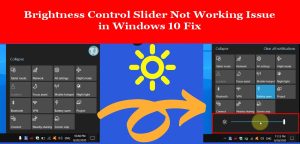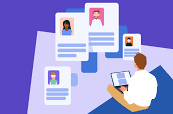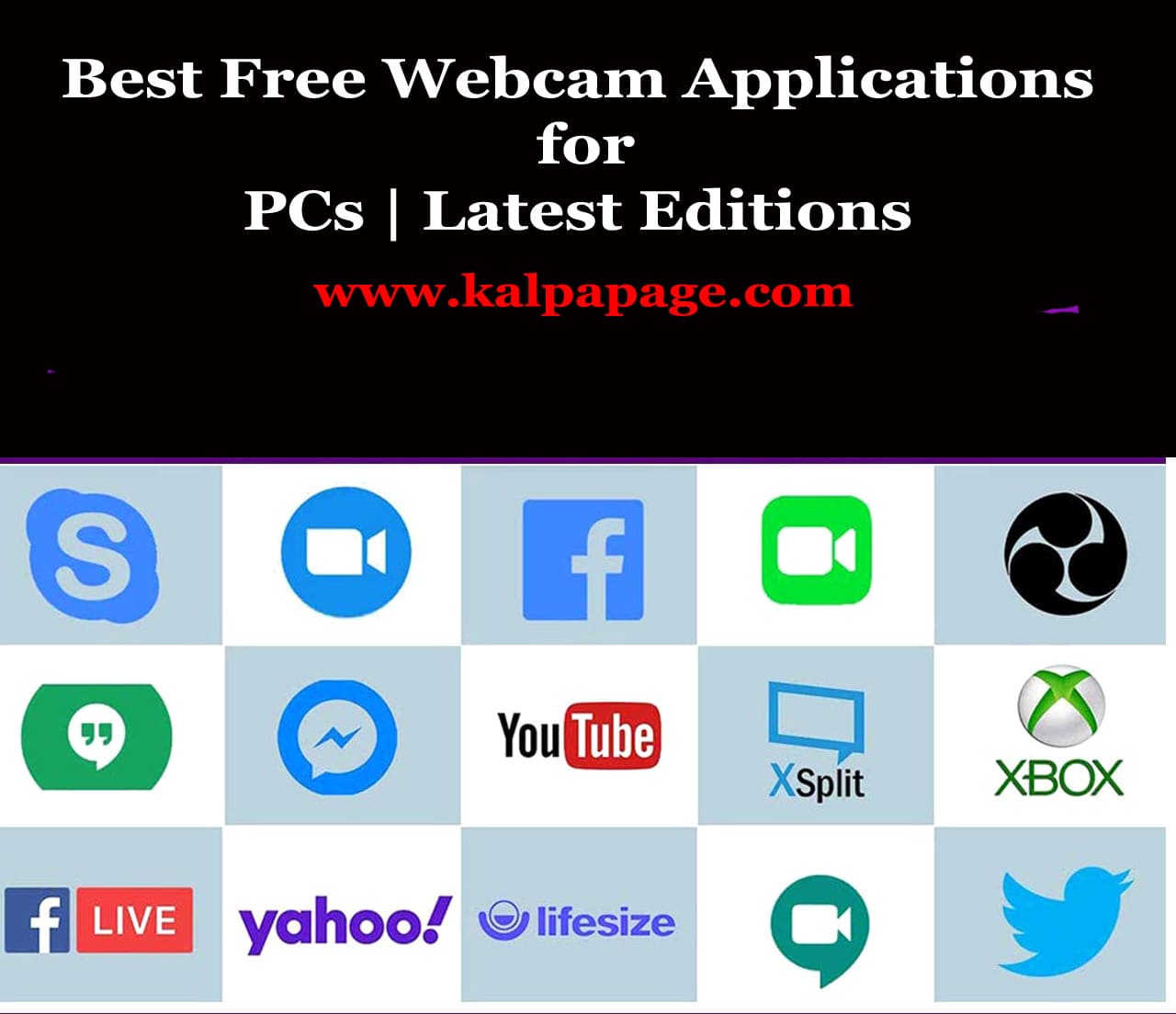Brightness Control Slider Not Working Issue in Windows 10 Fix
Brightness Control Slider Not Working Issue in Windows 10 Fix
Brightness Control Slider Not Working Issue in Windows 10 Fix
Brightness Control Slider Not Working Issue in Windows 10 Fix: Windows 10 is a popular and widely used operating system that comes with a lot of features and functionalities. One of the important features that Windows 10 provides is the ability to adjust the brightness of the display. However, there are times when users may experience issues with the brightness control slider not working properly. This can be a frustrating problem, especially if you need to adjust the brightness for work or other activities. In this article, we will explore the possible reasons for this issue and provide some solutions to fix it. Brightness Control Slider Not Working Issue in Windows 10 Fix
Possible Reasons for Brightness Control Slider Not Working Issue
Outdated or missing display driver
One of the most common reasons for the brightness control slider not working issue is an outdated or missing display driver. A display driver is responsible for controlling the brightness of the display. If the driver is outdated or missing, it can cause problems with the brightness control slider.
Malfunctioning hardware
Another reason for the brightness control slider not working issue could be malfunctioning hardware. If there is a problem with the hardware, such as a faulty graphics card or display panel, it can cause issues with the brightness control slider.
Corrupted system files
Corrupted system files can also cause the brightness control slider not to work correctly. If system files become corrupted, it can cause various issues with the operating system, including problems with the brightness control slider.
Power settings
Power settings can also affect the brightness control slider. If the power settings are set to conserve power, it can cause the brightness control slider not to work correctly.
Solutions to Fix Brightness Control Slider Not Working Issue
Update the display driver
The first solution to try is to update the display driver. You can do this by going to the manufacturer’s website and downloading the latest driver for your display. Once you have downloaded the driver, install it and restart your computer.
Run hardware diagnostics
If updating the display driver does not solve the issue, the next step is to run hardware diagnostics. This will help determine if there is a hardware problem causing the issue. You can do this by going to the Device Manager and checking for any hardware issues.
Run system file checker
If there are no hardware issues, the next step is to run the system file checker. This will help identify any corrupted system files that may be causing the issue. To run the system file checker, go to the command prompt and type in “sfc /scannow” and press enter. This will scan your system for any corrupted files and fix them.
Adjust power settings
If the brightness control slider is not working because of power settings, you can adjust them to fix the issue. Go to the power settings and make sure that the settings are not set to conserve power. You can also adjust the brightness settings in the power settings.
Use third-party software
If none of the above solutions work, you can use third-party software to adjust the brightness of your display. There are several third-party software options available, such as Dimmer and f.lux. These programs allow you to adjust the brightness and color temperature of your display.
Conclusion
The brightness control slider not working issue in Windows 10 can be a frustrating problem to deal with. However, by following the solutions provided in this article, you should be able to resolve the issue. Remember to always keep your system updated and run regular maintenance to ensure that your system runs smoothly. 0 0 0.
Brightness Control Slider Not Working Issue in Windows 10 Fix
Brightness Control Slider Not Working Issue in Windows 10 Fix
Brightness Control Slider Not Working Issue in Windows 10 Fix
FAQs on Brightness Control Slider Not Working Issue in Windows 10 Fix
Q: What is the Brightness Control Slider Not Working Issue in Windows 10?
A: The Brightness Control Slider Not Working Issue in Windows 10 refers to a problem where the slider for adjusting the screen brightness on a Windows 10 computer does not function properly or at all. This issue can make it difficult to adjust the brightness of the screen, leading to eye strain, difficulty seeing the display or other problems.
Q: What are the causes of the Brightness Control Slider Not Working Issue in Windows 10?
A: The causes of the Brightness Control Slider Not Working Issue in Windows 10 can vary, but some of the most common include outdated or corrupted drivers, incorrect power settings, malware or virus infections, and conflicts with other software or hardware on the computer.
Q: How can I fix the Brightness Control Slider Not Working Issue in Windows 10?
A: There are several steps you can take to fix the Brightness Control Slider Not Working Issue in Windows 10. These include updating or reinstalling drivers, adjusting power settings, running malware scans, and checking for conflicts with other software or hardware. More specific solutions depending on the cause of the issue.
Q: How do I update or reinstall drivers to fix the Brightness Control Slider Not Working Issue in Windows 10?
A: To update or reinstall drivers to fix the Brightness Control Slider Not Working Issue in Windows 10, you can use the Device Manager utility. Right-click on the Start button, then select Device Manager. Find the display adapter in the list, right-click it, and select Update driver. Alternatively, you can select Uninstall device and then restart the computer to reinstall the driver.
Q: What power settings should I adjust to fix the Brightness Control Slider Not Working Issue in Windows 10?
A: To adjust power settings to fix the Brightness Control Slider Not Working Issue in Windows 10, you can go to the Power Options menu in the Control Panel. From there, select the power plan you are currently using and click on Change plan settings. Under the “Display” heading, make sure that the “Adaptive brightness” and “Dimmed display brightness” settings are set to the appropriate levels for your preferences.
Q: How can I check for malware or virus infections that may be causing the Brightness Control Slider Not Working Issue in Windows 10?
A: To check for malware or virus infections that may be causing the Brightness Control Slider Not Working Issue in Windows 10, you can use a trusted antivirus or anti-malware program. Run a full system scan and follow the program’s instructions to remove any threats that are detected.
Q: What should I do if none of these solutions fix the Brightness Control Slider Not Working Issue in Windows 10?
A: If none of these solutions fix the Brightness Control Slider Not Working Issue in Windows 10, you may need to seek help from a professional technician. They can diagnose the issue more accurately and provide more advanced solutions, such as hardware repairs or replacements.***.
Brightness Control Slider Not Working Issue in Windows 10 Fix
Brightness Control Slider Not Working Issue in Windows 10 Fix
You May Like: