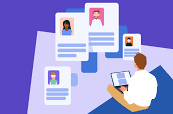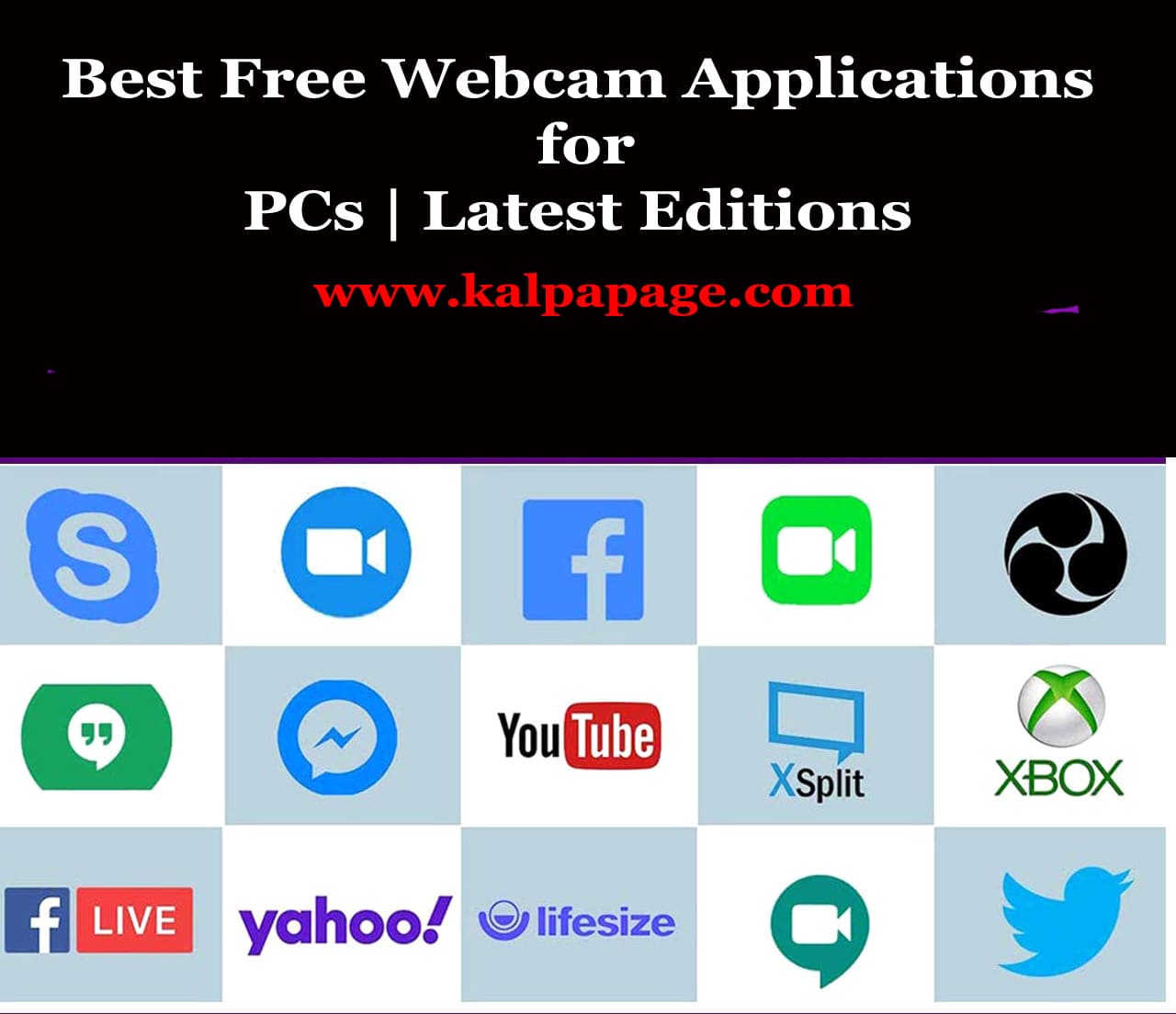How to Fix Valorant Unrealcefsubprocess.exe issue
How to Fix Valorant Unrealcefsubprocess.exe issue
How to Fix Valorant Unrealcefsubprocess.exe issue
Valorant is a popular online tactical shooter game developed by Riot Games. Unfortunately, players sometimes encounter an issue with the Unrealcefsubprocess.exe file that can prevent the game from launching properly. In this article, we will discuss what this issue is, what causes it, and provide step-by-step solutions to fix the problem.
What is Unrealcefsubprocess.exe?
Unrealcefsubprocess.exe is a part of the game engine used in Valorant called Unreal Engine. This engine is used to render graphics and animations in the game. The Unrealcefsubprocess.exe file is a subprocess that is used to render the game’s UI (user interface) elements such as menus, chat, and notifications.
What is the issue with Unrealcefsubprocess.exe in Valorant?
The issue with Unrealcefsubprocess.exe in Valorant occurs when the file fails to launch properly, preventing the game from starting. When this happens, players may receive an error message that says “Unrealcefsubprocess.exe has stopped working.”
What causes the issue with Unrealcefsubprocess.exe in Valorant?
There are several reasons why the Unrealcefsubprocess.exe issue may occur in Valorant. Some of the most common causes include:
Corrupted game files: Sometimes, the game files may become corrupted, preventing the game from launching properly.
Outdated drivers: If your graphics card drivers or other system drivers are outdated, it may cause conflicts with the Unreal Engine and prevent the game from launching properly.
Third-party software conflicts: Some third-party software installed on your computer may interfere with the game’s launch process.
Anti-virus software: Some anti-virus software may flag the Unrealcefsubprocess.exe file as a threat and prevent it from launching properly.
How to fix the Unrealcefsubprocess.exe issue in Valorant
There are several solutions that you can try to fix the Unrealcefsubprocess.exe issue in Valorant. We will go through each solution step-by-step to help you resolve the issue.
Solution 1: Restart your computer
The first solution you can try is to simply restart your computer. Sometimes, restarting your computer can help clear up any issues that are preventing the game from launching properly.
Solution 2: Verify game files
The second solution you can try is to verify the game files. This process will check the integrity of the game files and replace any corrupted files. Here’s how to do it:
Open the Riot Games Launcher and click on Valorant.
Click on the “Settings” icon (gear icon) on the top-right corner.
Click on “Game Settings”.
Scroll down to the “Troubleshooting” section and click on “Check” button next to “Validate game files”.
Wait for the process to complete.
Solution 3: Update graphics card drivers
The third solution you can try is to update your graphics card drivers. Outdated graphics card drivers can cause conflicts with the Unreal Engine and prevent the game from launching properly. Here’s how to update your graphics card drivers:
Press the Windows key + X on your keyboard and select “Device Manager” from the menu.
Expand the “Display adapters” section.
Right-click on your graphics card and select “Update driver”.
Select “Search automatically for updated driver software”.
Follow the on-screen instructions to complete the process.
Solution 4: Disable third-party software
The fourth solution you can try is to disable any third-party software that may be interfering with the game’s launch process. Here’s how to do it:
Press the Ctrl + Shift + Esc keys on your keyboard to open the Task Manager.
Click on the “Startup” tab.
Disable any third-party software that may be interfering. 0 0 0.
How to Fix Valorant Unrealcefsubprocess.exe issue
How to Fix Valorant Unrealcefsubprocess.exe issue
FAQs on How to Fix Valorant Unrealcefsubprocess.exe issue
Q: What is the “Unrealcefsubprocess.exe” issue in Valorant?
A: The “Unrealcefsubprocess.exe” issue in Valorant is an error that occurs when the game’s anti-cheat system, Vanguard, fails to launch or encounters a problem. This error can prevent players from being able to launch or play the game.
Q: What are some common causes of the “Unrealcefsubprocess.exe” issue in Valorant?
A: Some common causes of the “Unrealcefsubprocess.exe” issue in Valorant include outdated drivers, corrupted game files, conflicts with other software, and issues with the game’s anti-cheat system.
Q: How can I fix the “Unrealcefsubprocess.exe” issue in Valorant?
A: There are several steps you can take to try and fix the “Unrealcefsubprocess.exe” issue in Valorant, including:
Update your drivers: Make sure all of your drivers, especially your graphics card driver, are up-to-date.
Verify game files: Use the game’s built-in file verification tool or verify the game’s files through your game launcher.
Restart your computer: Sometimes a simple restart can resolve the issue.
Disable other software: Temporarily disable any antivirus or firewall software that may be conflicting with the game’s anti-cheat system.
Reinstall Vanguard: If the issue persists, try uninstalling and reinstalling Vanguard, the game’s anti-cheat system.
Q: Will reinstalling Valorant fix the “Unrealcefsubprocess.exe” issue?
A: Reinstalling Valorant may fix the issue, but it is not always guaranteed. It is recommended that you try the other steps listed above before resorting to a full reinstallation of the game.
Q: Is there anything else I can do to prevent the “Unrealcefsubprocess.exe” issue from occurring?
A: Make sure your computer meets the game’s minimum system requirements, and keep your drivers and software up-to-date. Also, be sure to report any issues to the game’s support team so they can investigate and work to resolve the issue. ***.
How to Fix Valorant Unrealcefsubprocess.exe issue
You May Like:
- How To Play Sound In Headphone And Speaker at The Same Time
- Cannot Connect To Printer Sharing Error 0x000003e3 Fix
- Get Donations from Bill Gates
- Get Donations from Arabian Millionaires
- How to Get Donations from NGOs for Poor Children
Additional Searches: