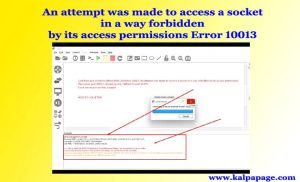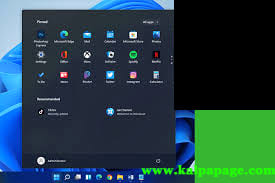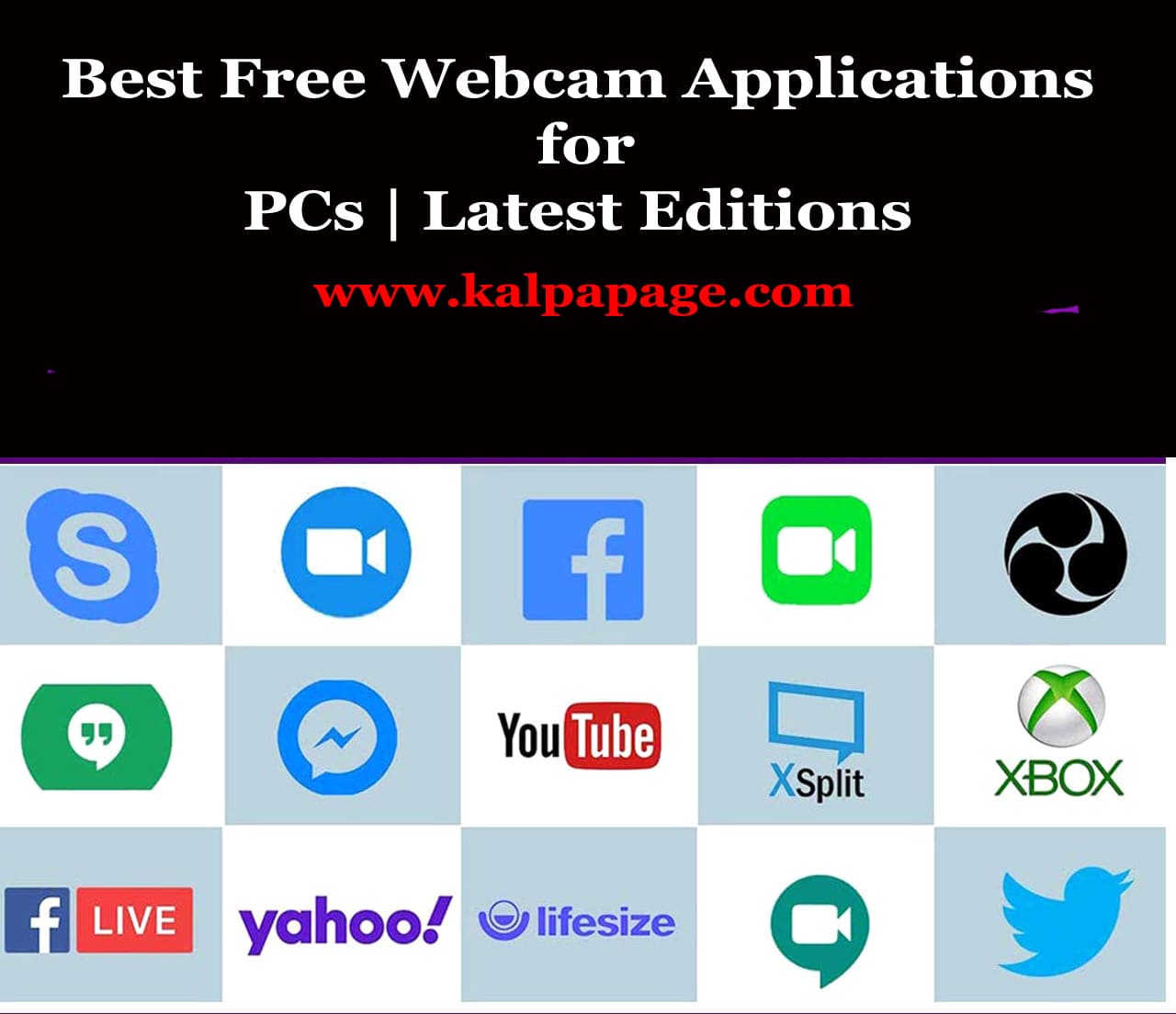An attempt was made to access a socket in a way forbidden by its access permissions Error 10013
An attempt was made to access a socket in a way forbidden by its access permissions Error 10013
An attempt was made to access a socket in a way forbidden by its access permissions Error 10013
Introduction
The error code 10013, which states “An attempt was made to access a socket in a way forbidden by its access permissions”, is a common error that can occur when trying to establish a connection to a network. This error can be caused by a variety of factors, including firewall settings, permissions issues, and other network configuration problems.
In this article, we’ll explore the causes of the error 10013, and provide some potential solutions to help you resolve the issue and get your network connection up and running again.
What is Error 10013?
Error 10013 is a Windows Socket (Winsock) error that indicates a problem with a network connection. The error message typically appears when an application attempts to bind a socket to a specific IP address and port number, but is unable to do so due to some sort of access permissions issue.
This error can occur in a variety of different contexts, including when attempting to establish a connection with a remote server or when trying to start a service that relies on a network connection. It can also occur when attempting to send or receive data over a network connection.
What Causes Error 10013?
There are a variety of different factors that can contribute to the error code 10013. Some of the most common causes include:
Firewall settings
In some cases, firewall settings can prevent applications from establishing network connections. This can be due to a number of factors, including overly restrictive settings or a misconfiguration of the firewall.
Permissions issues
If an application does not have sufficient permissions to access a particular network resource, it may be unable to establish a connection. This can happen if the user account running the application does not have the necessary privileges.
Network configuration problems
Network configuration problems can also lead to error 10013. This might include issues with IP addresses, DNS settings, or network protocols.
Antivirus software
In some cases, antivirus software can interfere with network connections and cause error 10013 to occur.
Port conflicts
If multiple applications are trying to use the same port number on a single machine, it can cause a conflict and prevent any of the applications from establishing a connection.
How to Fix Error 10013?
Now that we’ve identified some of the most common causes of error 10013, let’s explore some potential solutions to help you resolve the issue:
Check your firewall settings
If you suspect that your firewall is causing the problem, try temporarily disabling it to see if that resolves the issue. If disabling the firewall does solve the problem, you may need to adjust the settings to allow the application to establish a network connection.
Check your permissions
Ensure that the user account running the application has the necessary permissions to access the network resource in question. If necessary, you may need to log in as a different user or adjust the permissions on the relevant files or folders.
Check your network configuration
Ensure that your network settings are configured correctly, including your IP address, DNS settings, and network protocols. You may also want to check that your network adapter is functioning properly.
Temporarily disable your antivirus software
If you suspect that your antivirus software is interfering with the network connection, try temporarily disabling it to see if that resolves the issue.
Resolve port conflicts
If you suspect that port conflicts are causing the problem, try changing the port number that the application is using or adjusting the settings of any other applications that may be using the same port.
Update drivers
Make sure that your network adapter drivers are up to date. If necessary, you may need to download and install the latest drivers from the manufacturer’s website.
Hope that if you try the above-mentioned methods. I ensure you that your problem would be solved. Thanking you. Stay happy and go on you mission. 0 0 0.
An attempt was made to access a socket in a way forbidden by its access permissions Error 10013
FAQs on An attempt was made to access a socket in a way forbidden by its access permissions Error 10013
An attempt was made to access a socket in a way forbidden by its access permissions Error 10013
Here are some frequently asked questions on ‘An attempt was made to access a socket in a way forbidden by its access permissions Error 10013’
Q: What is “An attempt was made to access a socket in a way forbidden by its access permissions Error 10013”?
A: This is a Windows socket error code that occurs when a program tries to access a socket in a way that is not permitted by the operating system or network configuration.
Q: What causes Error 10013?
A: The error can occur due to several reasons, including:
The program or service is not running with administrative privileges.
The port or socket being accessed is already in use by another program.
A firewall or antivirus software is blocking the program’s access to the socket or port.
The Windows socket catalog is corrupted or damaged.
Q: How do I fix Error 10013
A: There are several things you can try to fix Error 10013:
Run the program or service with administrative privileges.
Check if the port or socket being accessed is already in use by another program, and if so, stop that program or service.
Disable any firewall or antivirus software that may be blocking the program’s access to the socket or port, or add an exception for the program.
Try resetting the Windows socket catalog by running the “netsh winsock reset” command in an elevated Command Prompt window.
Q: Can I prevent Error 10013 from occurring?
A: Yes, you can prevent Error 10013 by ensuring that your program or service always runs with administrative privileges, and by checking for any conflicts with other programs or services that may be using the same socket or port. Additionally, you can configure your firewall or antivirus software to allow access to the socket or port being used by the program. ***
An attempt was made to access a socket in a way forbidden by its access permissions Error 10013
You May Like:
- Get Donations from Arabian Millionaires
- How to Get Donations for Education
- Get Donation From Zuckerberg
- How to Get Donations from NGOs for Poor Children
Related Searches: