Windows cannot connect to the printer error 0x0000011b for Windows 10
Windows cannot connect to the printer error 0x0000011b for Windows 10
Windows cannot connect to the printer error 0x0000011b for Windows 10
Sometimes the users may experience that that a lot of Windows 10, 9, 8, and 7 are getting a new error message on their PC showing up with error code 0x00000011b. Since then, this error has started popping up for so many Windows 10 users across the world. Operation Failed Windows cannot connect to printer error 0x0000011b is appearing to users with various error messages which are as follows:
What causes the operation failed error 0x00000011b on Windows 10, 9, 8, and 7?
It appears that you do not need to remove any KB update from your PC to fix the above problem. Instead, you can try doing the following.
Open Windows Registry Editor and navigate to the HKEY_LOCAL_MACHINE\System\CurrentControlSet\Control\Print key, create a new DWORD-32 bit value named RpcAuthnLevelPrivacyEnabled, and set it to 0, as shown in the registry file below.
[HKEY_LOCAL_MACHINE\System\CurrentControlSet\Control\Print]
“RpcAuthnLevelPrivacyEnabled”=dword:00000000
And you should be able to print.
When the registry DWORD is set to RpcAuthnLevelPrivacyEnabled=1, Windows encrypts RPC communication with network printers and/or print servers.
Doing the above is much faster than uninstalling the applied KB. Thanks to Windows user BBaker32 for providing this fix.
If we talk about the cause of the latest error 0x00000011b, it appears that this error is caused by the recent Windows 10 security update that was released last week on September 16. Microsoft released the latest security update for Windows 10 that came with the version (KB5005565) and a few days after its release. So many Windows 10 users have started getting the new Windows cannot connect to printer error 0x0000011b.
So, the main reason for error 0x00000011b seems to be the latest Windows security update that went live last week. According to users in the Windows community, removing recent Windows 10 updates with different versions fixed this problem. In your case, you can look for any recent updates on your PC and try to remove them, and see if that fixes the problem.
So far, users have fixed error 0x00000011b by deleting the following Windows 10 updates with different versions.
(KB5005565)
(KB5005573)
(KB890830)
(KBKB 5005565)
If you don’t see any of the recently updated versions listed above. Try to see the following recent Windows Update versions that your PC has just updated and try to remove them one by one following the steps below and see if the error occurs.
12-09-2021 – KB2310138 (Version 1.349.599.0)
14-09-2021 – KB2310138 (Version 1.349.704.0)
15-09-2021 – KB2310138 (Version 1.349.766.0)
15-09-2021 – KB890830 (v5.93)
How To Fix Windows Cannot Connect To Printer Error 0x0000011b
To fix error 0x00000011b, you need to follow some simple steps mentioned below.
Start your PC.
Go to search and type settings and open it.
Go to Update & Security.
Now, click on View Update History.
On the next window click on Uninstall Updates
Now, right-click on the update “Security Update for Microsoft Windows (KB5005565)” from the Uninstall an update list and then click on Uninstall.
Now, wait for a while till the uninstallation process is over.
Now, restart your PC and start it up again.
Go to the Windows Update section again by typing update in the search.
Now, just click on the Pause Updates option for 7 days.
Windows 10, 9, 8, and 7. 0 0 0.
Windows cannot connect to the printer error 0x0000011b for Windows 10
You May Like:
Additional Searches:
- Alison Doyle
- Job Sites in India
- Online Work from Home
- Job Search Sites in the USA
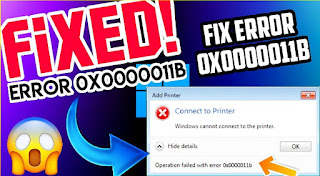

Leave a Reply